Alright, so we’re living in the 21st century, the age of electronics. There are so many new technologies coming out each year. And some of them are also made for kinky fun. Let’s talk about them for a bit.
The Buttplug Project
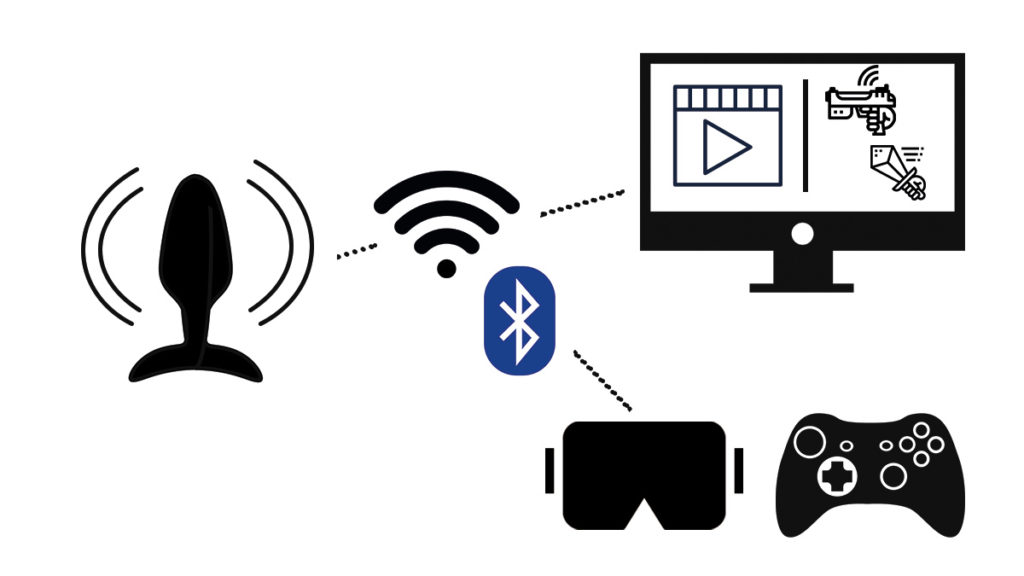
In this article, I specifically want to tell you about Intiface and Buttplug. Intiface is an open-source software largely developed and maintained by Kyle Machulis aka Qdot, an engineer, and blogger /sexpert on metafetish.com. The whole thing comes from a project called buttplug.io, which is dedicated to teledildonics, their development, customization etc. etc. I’m going to make a separate article on that topic, but I can tell you, it’s very cool, and I got a lot of respect for the guys who contributes stuff to this project.
They do some great work, which I only talk about on very compressed here, since this article is more like a explanation and info collection for non-techies where they can find things quickly. So if you’re interested to know more, you should definitely check them out! They have their own forum, and also a discord group where they chat about things (and if you’re a fan, they also got a patreon & ko-fi where you can support their development).
Intiface
So yeah, Intiface. What is it exactly? It’s a software allowing you to hook up your remote-controllable vibrating sex toys to other programs that use vibration, or better said to reroute the vibration signals these programs send out to your toy.
Ever seen a post on social media where someone was gaming on tv or pc and had a plug that vibrated in synch? Chances are they were doing that over Buttplug.io and Intiface, or in this case rather their Game Haptics Router, which we talk about a bit further below.
Supported Devices
If you’re wondering whether your device will work with Intiface they have a full list of all supported devices & toys here. It’s quite an impressive list, there are even some VR devices on it. And the ET-312 as well, for e-stim fans
Installing Intiface
Now, many of you aren’t coders, techies or have much connection to that world. And installing the software could be a bit confusing. But they have a really good tutorial to guide you through it, and I’m going to help you here too as good as I can.
Attention: If your device runs over bluetooth, it’s only logical your computer/laptop also needs it to work. So if it doesn’t have that, or non-compatible integrated one, get a bluetooth adapter like this. You can put it into an usb plug, install the driver software if necessary, and you’re good to go.
- Download Intiface.
- Follow their Step-by-Step Guide.
- It’s generally a good idea to go for the certificate version, to be on the safe side. If you didn’t get to do it during the install and need it, just go to ( Settings/Other Settings ), and run -> certificate.
- It sometimes happens that you connect to the server in the tutorial guide, but then it retries to connect and fails. Just reload the page, and go back to it, then it’ll work again.
- Once you’re done, connect your devices.
Now we get to the different things you want to connect with.
Connecting your Sextoy to your Game for Vibrations
Now this is really cool idea, and I love the guys who had it. There are so many possibilities with this program, whether it’s beat saber with some sensual dancing to having a round of need for speed racing with a handicap. Of course there’s also some other games you could play from the steam store… but that’s something for another time. Let’s have a look on how to install it on your computer:
Attention: If your device runs over bluetooth, it’s only logical your computer/laptop also needs it to work. So if it doesn’t have that, or a non-compatible integrated one, get a bluetooth adapter like this. Additionally, in this case, you’re maybe going to need a gamepad to enable to play the game properly, since it may need to be in gamepad mode to send out vibration signals. You may don’t get those on your keyboard and mouse mode.
QDot has actually made a video tutorial on his youtube channel for an older version of this software. It’s well explained should still be the same steps to the most part.
If you want written instructions just keep on reading though, the steps are listed below.
Download and install the Intiface Game Haptics Router.
Once you’re done, start the app.
See if you are connected to Intiface (under Intiface Connection).
Scan for your toys (again under the Intiface Connection tab) and connect them.
Start up your game.
Once you’ve started it up properly, change your window (hit “Alt & Tab” – Keys together ) to the Game Haptics Router again.
Go to the “Process List” tab.
Select the game there (hit refresh on the side if necessary).
After selecting, click on “Attach To Process”.
Watching a Movie with Toy Vibrations
You can also watch movies with your sextoy vibrating to it. However there is a slight catch to it. Movies need a separate script (file) running together with them which has the vibration signal info inside, and they don’t got that script by default. The ones existing are all created by people from the community. If you want to see what movies are all available with vibration scripts, there’s a post with links to different compilations on the metafetish forum. There’s also an entire forum dedicated to such scripts as well where you might find some for you, it’s called the Realtouchscripts forum.
Most video players also don’t run those scripts normally, but let me show you the ones that do here:
Syncydink
You can run your videos over a website called Syncydink. It’s very easy to comprehend. However there are limitations to the usable videos, they need to either be downloaded or from Youtube. Why youtube and not Pornhub or Xtube? Maybe difficult integration, no idea. I guess they had to start somewhere, and the 3 main developers, who do these free-to-use programs in their free time, are probably focussing on other things. Still, they managed to integrate Youtube, which is a lot more compared the nothing you had before, and I think they’re doing good work 
But to enjoy that stuff with your toy, if you’re using Windows, you’ll need to run a buttplug server to connect your toy to Syncydink. What does that mean? Well if you go to Syncydink -> Buttplug you’ll see the connect window. You have to connect yourself there. How depends on your installation method.
If you have Intiface Desktop, run that, connect your toy there, then go to Syncydink and “connect local”.
Websocket works over your Webbrowser (Chrome, Firefox etc.), when you chose that during the Intiface Tutorial, it goes over that.
Scriptplayer
Scriptplayer is another program used for playing videos with your scripts, like Syncydink, just that this one is downloaded onto your computer, instead of playing in your browser. Download it from their github here, it should come with an easy installer.
You’ll most likely also need to get an ffmpeg player. If you download that, it’s likely easiest for you if you don’t download the source files, but the ones on the lower left for your system. Remember that (at least on windows) you’re downloading the whole player there, not an installer. Put it in a folder where you will find it.
Afterwards, open your scriptplayer, go to settings/FFmpeg and put in the (path of ffmpeg folder/bin ). Find the program there, and select it.
Now you should have a functioning player. Remember though that to connect your toy to this player, you need a buttplug server. Meaning you need to start intiface and start the server there, and then go to your player and connect it over (devices/buttplug -> connect) and afterwards (devices/buttplug -> scan for devices).
Now you’re ready. Just connect select your downloaded videos and the corresponding script files, and you’re ready to go.
Launchcontrol
Last but not least we got launchcontrol. This video player runs in combination with Koki and also VLC player (most common video player besides windows player, can play almost all video files) as a plugin. Here’s how you install it:
Kodi: Download Kodi. Then go to the github page and download the latest script.service.launchcontrol.zip (best latest release, not pre-release, more stable). Don’t unpack it, install it according to this guide.
VLC Player: If you haven’t already, get VLC. Go here and download the launchcontrol.lua file. Then place this file, as mentioned in the readme you can see when scrolling down on the link, in the following folder:
- Linux:
~/.local/share/vlc/lua/extensions/ - Mac:
/Users/<NAME>/Library/Application Support/org.videolan.vlc/lua/extensions/ - Windows:
C:Users<NAME>AppDataRoamingvlcluaextensions
Again, qdot has made a well explaining tutorial video on the different platforms that are available as well as how to make your own scripts.
I’ve made a short explanation for the latter for you below though too, since it takes a while to watch the whole thing.
Making your own Vibration Scripts for Movies
How do you do that? Well there’s 2 methods.
Apparently there was a software called JoyFunScripter developed by someone, but is no longer produced/maintained. There are however still shared around and used. You can find a version here in the Realtouchscript forum (You’ll have to set up an account to view the link).
Well you have to do it over a software called Blender. You may remember it from our “What kinky things to do during the the corona quarantine?” – Article. Although it’s mainly a 3D-Design software, it also has a video editor inside. You use that together with a custom plugin for it called Funscripting (download the “latest release” there, coloured green). You’ll find a very detailed explanation for installing it on github made by the plugin creator funjack.
There is also an automated funscript generator using image analysis on your movies on the realtouchscript forum. You’re going to need a good pc for it, or it won’t work well, and maybe crash your pc due to process overload.
If you don’t want to go through all that, and still want to enjoy some vibrations while watching a movie, there may be another workaround for some of you. If you have an app controlled device that has a “microphone to vibration”- transfer function, just use that. Set it up in front of the tv – and enjoy.
For the others, I’d still recommend to give the Funscripting a try. It might be a cool experience to learn a bit of editing for you! And the buttplug community surely will appreciate your help and addition to the collection!
Alright, we’re at the end of the article. I hope you’re gonna have some fun with your toys if this has brought something new to you. And thank you to the buttplug community, for their continuous effort of connecting kink and fun of our normal and digital worlds 
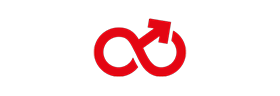



[…] It’s not the only game that you could do that though. Actually, any game that you can connect a controller to (and has vibration feedback) you can hijack the signals from and reroute it to your toy. If you want to know how, it is explained in this article. […]